This article covers the detailed process of Student Enrollment to courses in mainflow.
Student Enrollment in Courses #
In mainflow, students can be enrolled in any course in two ways. These are:
- Enrollment from Admin-end
- Enrollment from Student-end
1. Enrollment from Admin-end #
To learn how an Admin can enroll or add any Student to a specific Course, follow the steps with screenshots below –
First, go to the Courses section from the mainflow Navbar and open a Desired Course by clicking the tab where you want to add students.
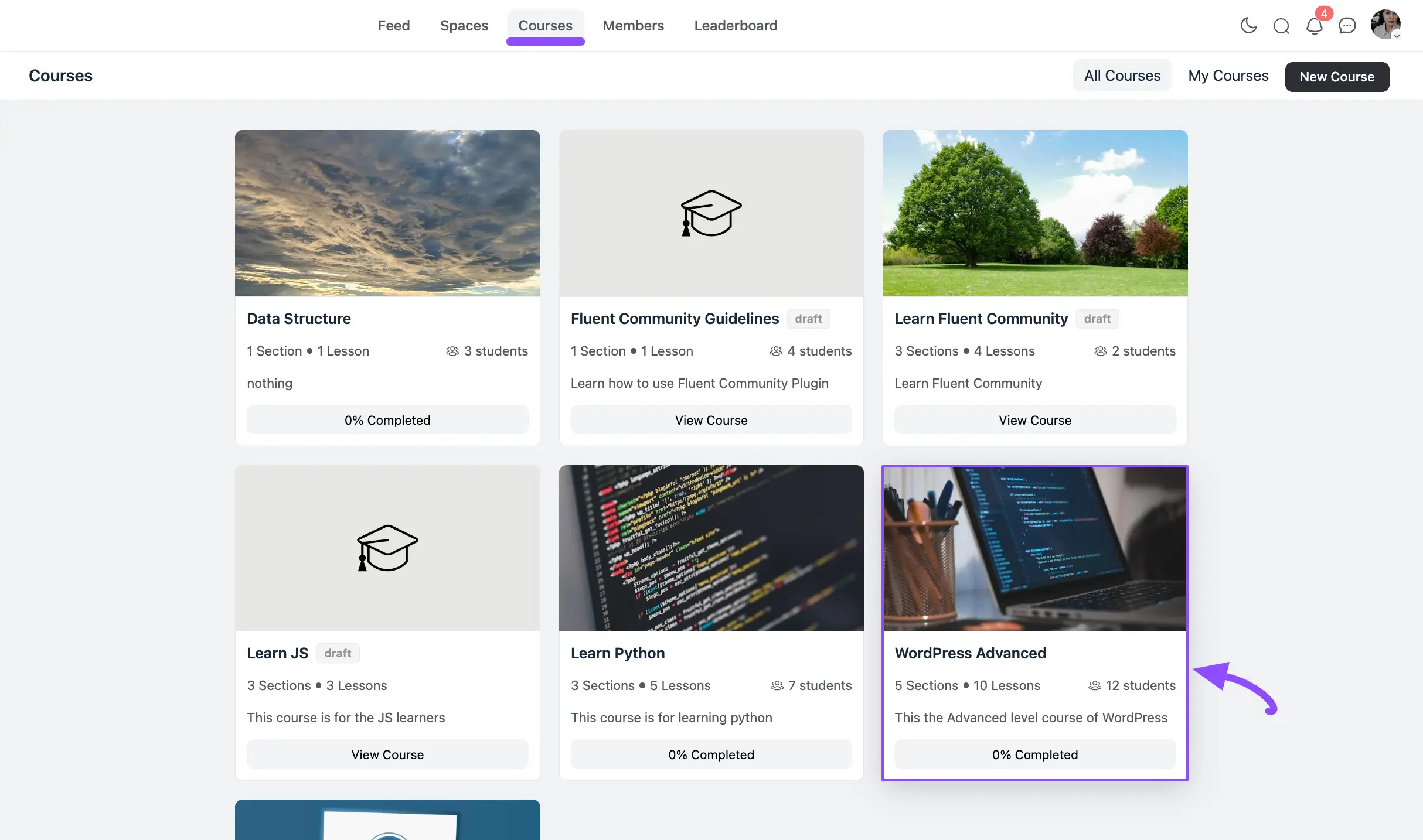
Click the Edit Lesson button in the top right corner.
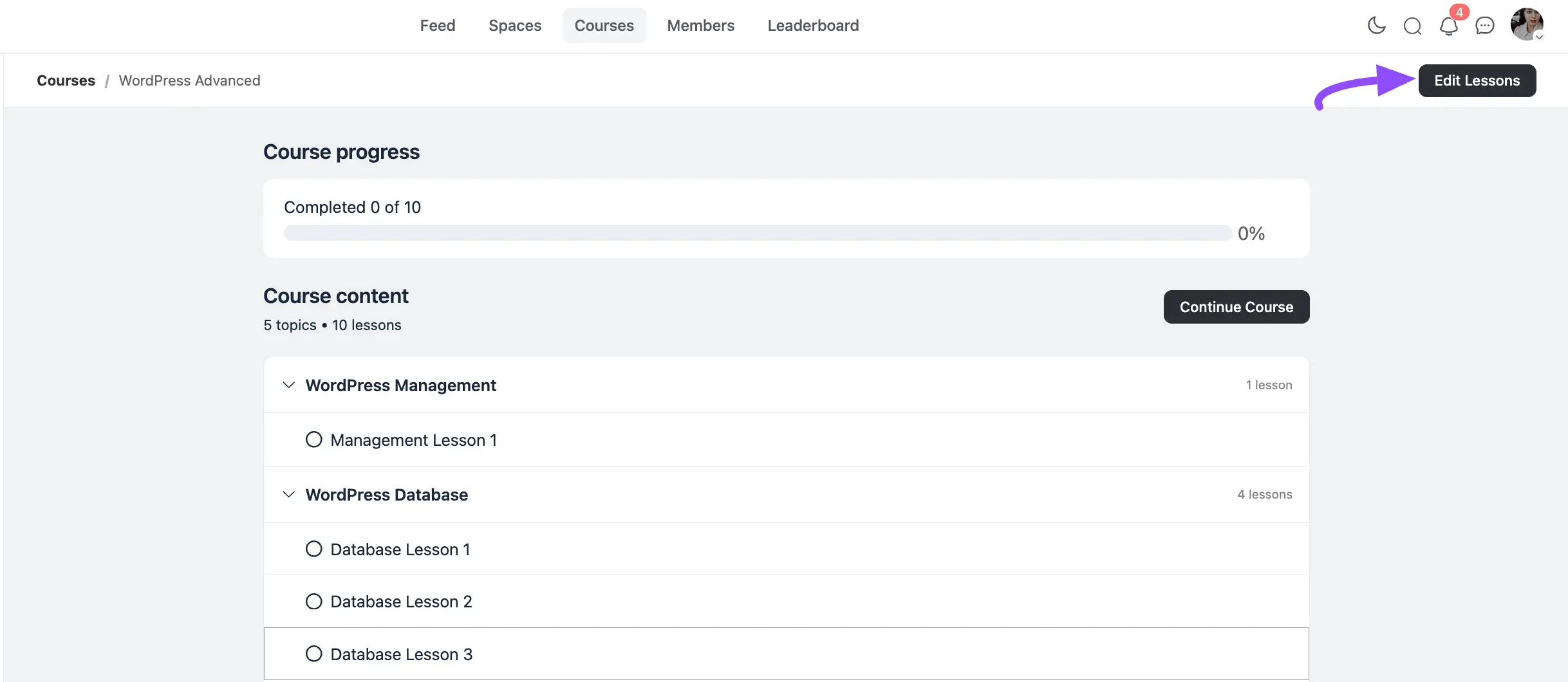
Press the Student button in the top right corner.
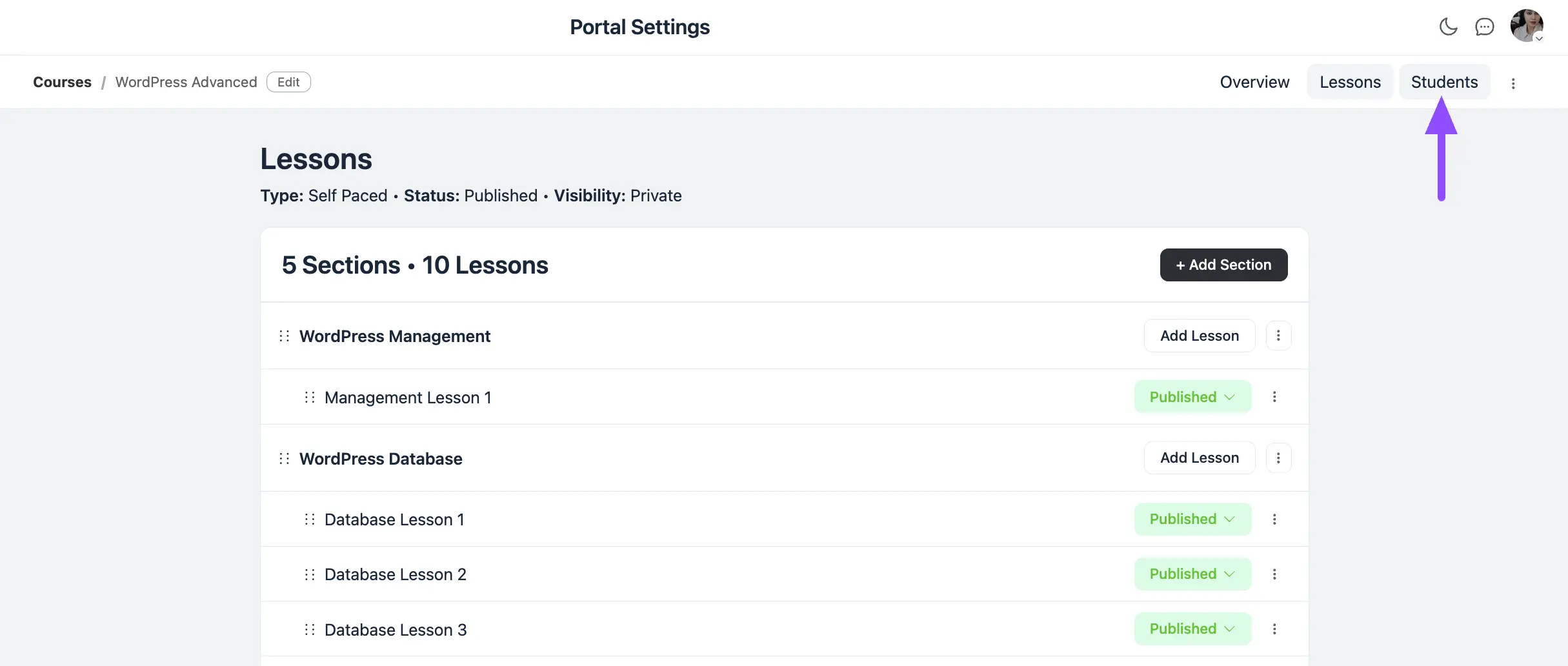
Now, click the Add Student button to add the desired student to this course.
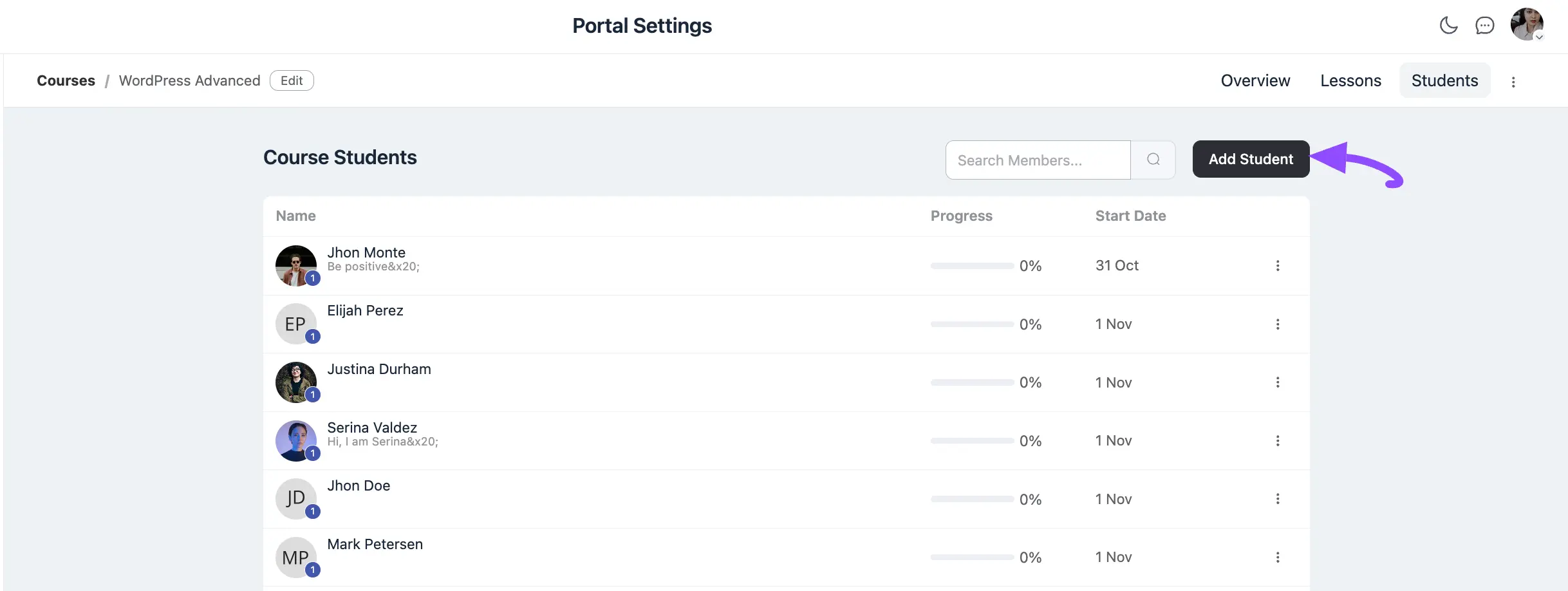
Now, select the Student you want to add from the student list under the User field.
Then, click the Add Student button and the student will be added to the course.
Remember, you can add only those Users as a Student in any Course who are WordPress Users and space members of your Fluent Community as well.
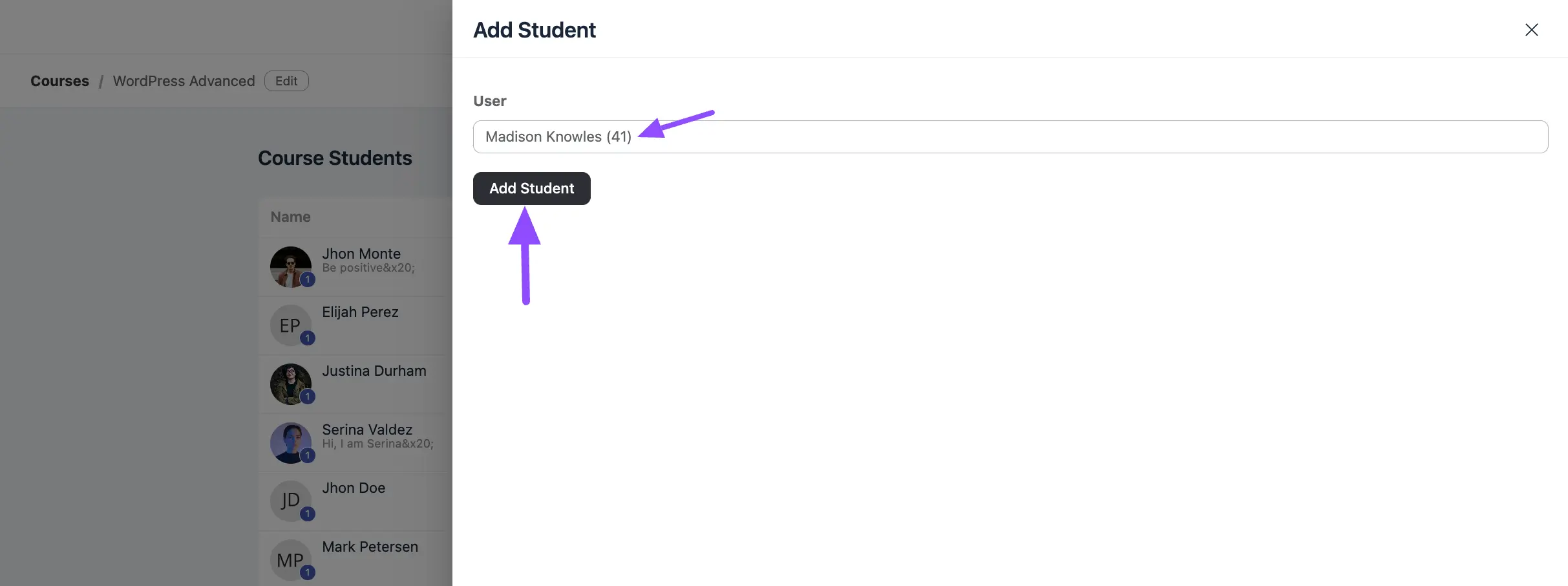
Admins can also enroll students in secret courses the same way as above.
Here, you can see the selected User is added as a Student in the Course.
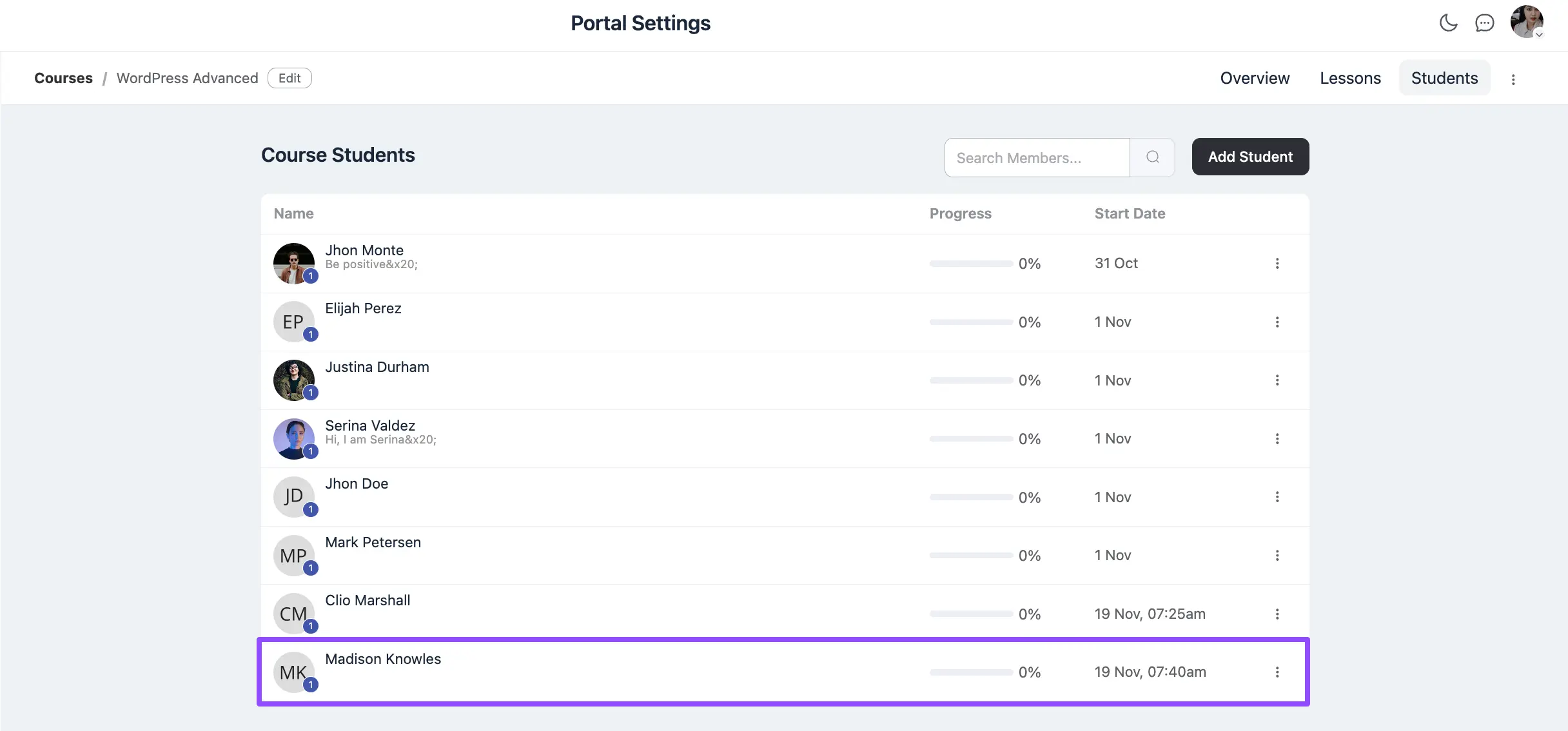
2. Enrollment from Student-end #
To learn how a Student can enroll in a specific Course, follow the steps with screenshots below –
Based on course privacy, there are two ways to enroll in courses. These are:
- Public Course
- Private Course
A. Public Course #
Follow the steps below to learn how to enroll in any public course.
First, go to the Courses section from the mainflow Navbar and click the View Course button of any desired Public course.
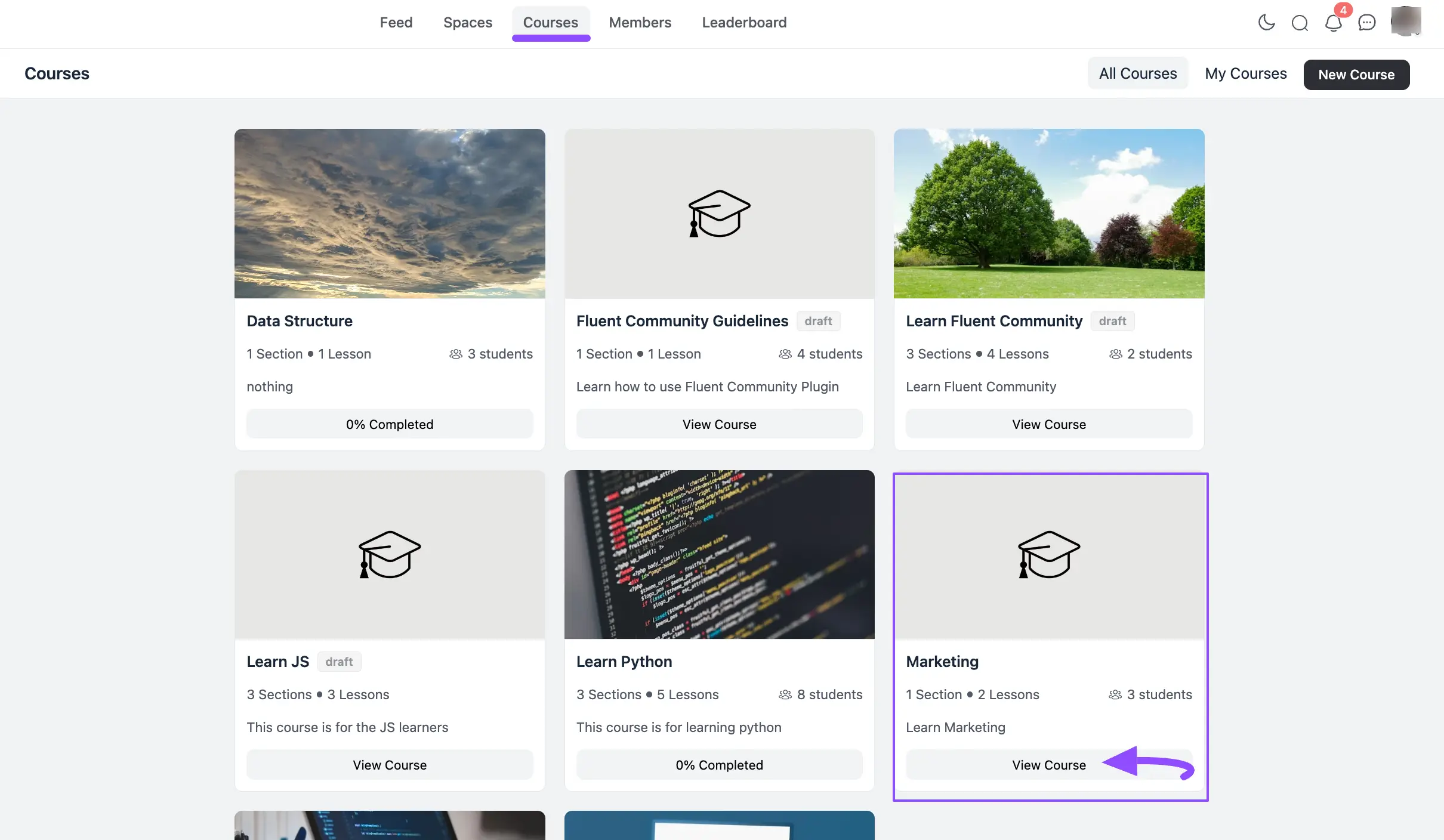
Now, click the Enroll this course button and you will be enrolled in this course.
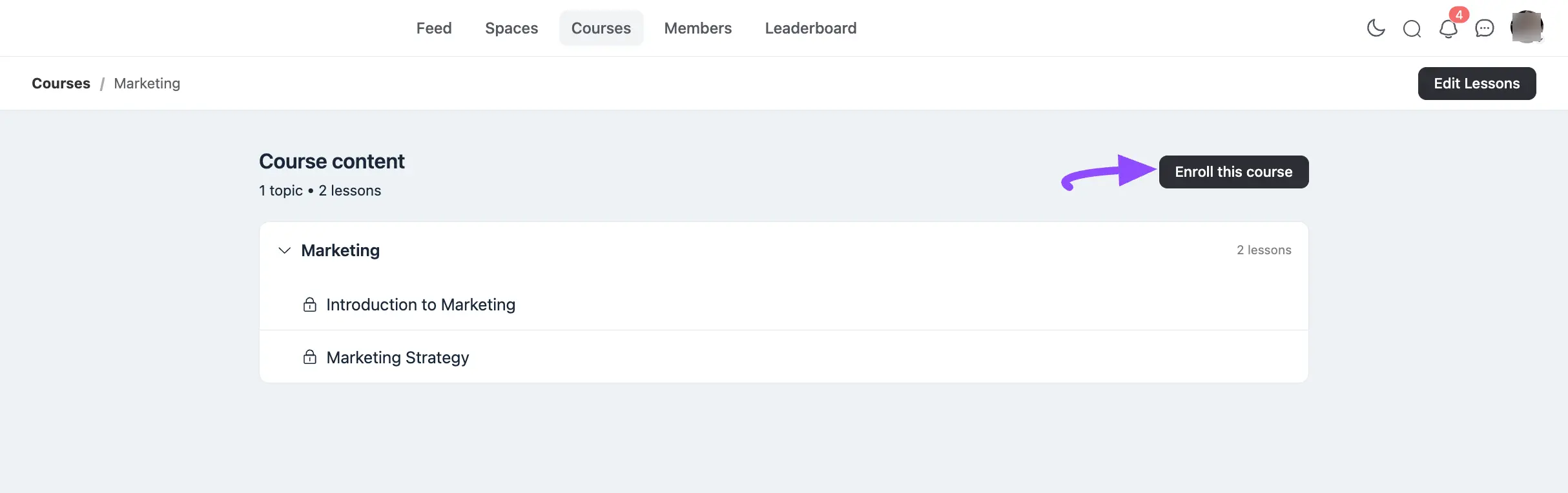
B. Private Course #
Follow the steps below to learn how to enroll in any private course.
First, go to the Courses section from the mainflow Navbar and click the View Course button of any desired Private course.
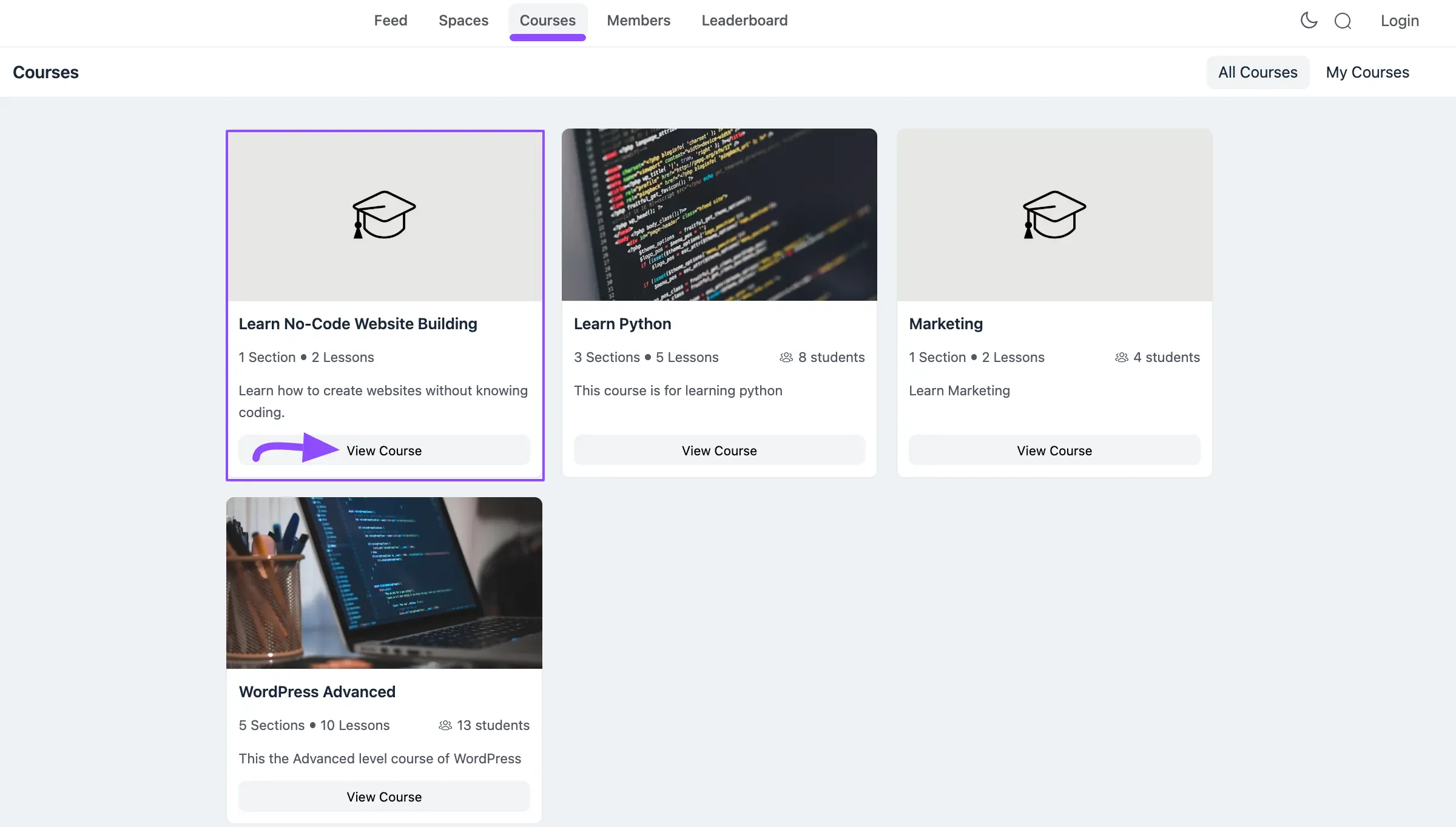
Once you click the View Course, a default Lock Screen will appear from where you can Log in or Sign up for the course.
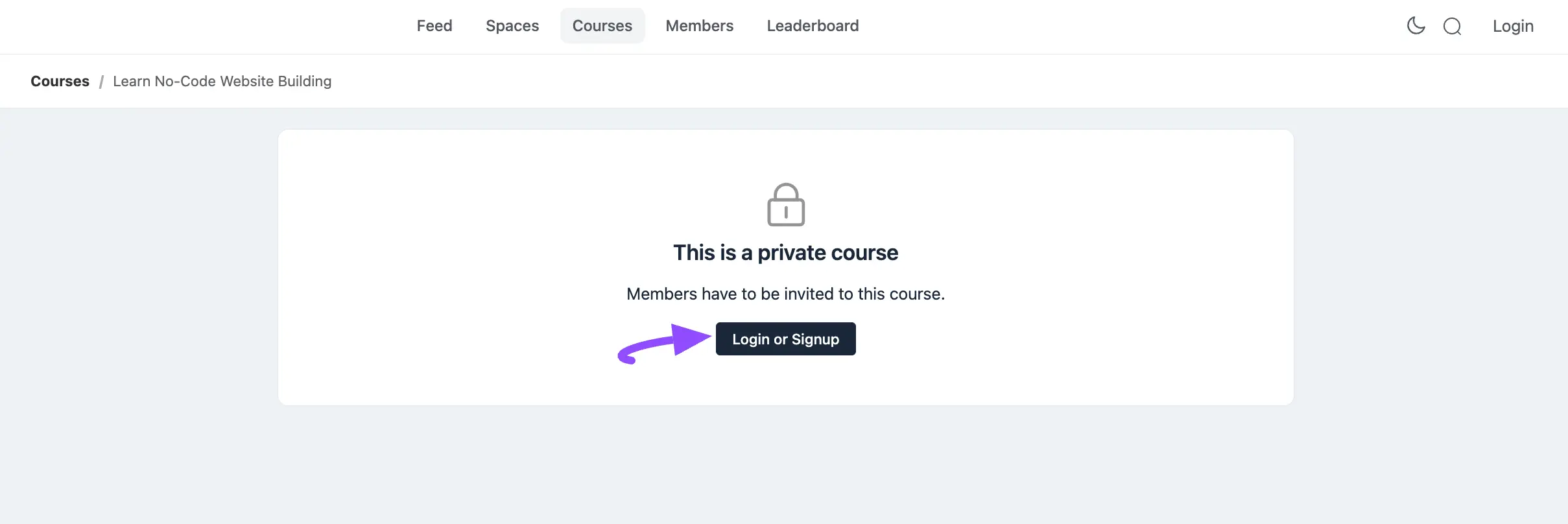
If you have any further questions, concerns, or suggestions, please do not hesitate to contact our support team.



