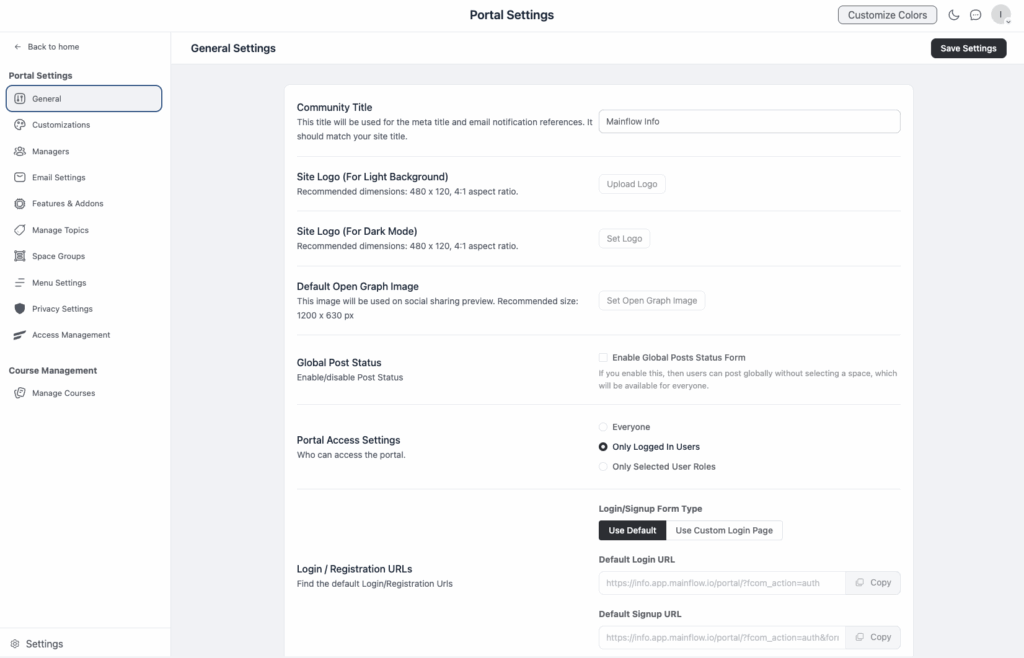The first thing you’ll want to do when starting to use the Community app is to go to the general Settings and set them to your liking. You navigate to the Community Portal Settings from within the Mainflow Dashboard, by clicking Support/Community/Portal Settings:
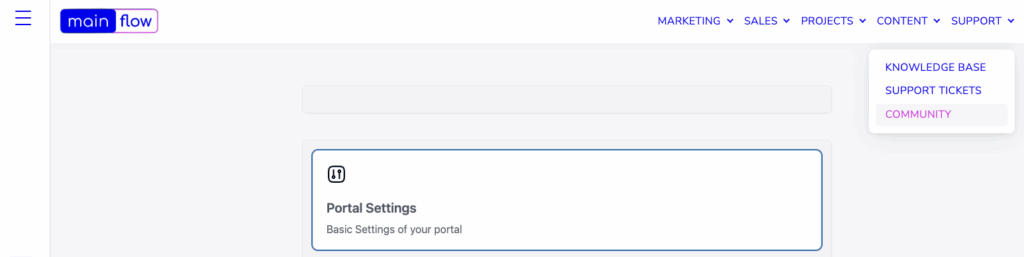
This takes you straight to the General Settings of your Community app where you can start to set things up. There are 4 steps to get you up and running:
- Follow < this help article > for more on General Settings for the Community app.
- After having configured the General Settings it is now time to set up Groups and Spaces and invite your colleagues or customers into any or all of your Spaces. To set up Groups, follow < this short guide >
- Once you have set up your Groups it is now time to add Spaces to any or all of your Groups. Follow < this short guide > to do so.
- Moving on from there, it is now time to add your colleagues or customers to your Spaces. It’s very straightforward to do so and < this guide > will help you do just that.