Adding a Password input field in your forms is easy with mainflow.
- To add this field to your form, drag and drop the field from the available Advanced input fields.

- To enable customization, click on the edit icon you get when hovering over the field. Or click on the Input Customization tab in the right sidebar when selecting the field.
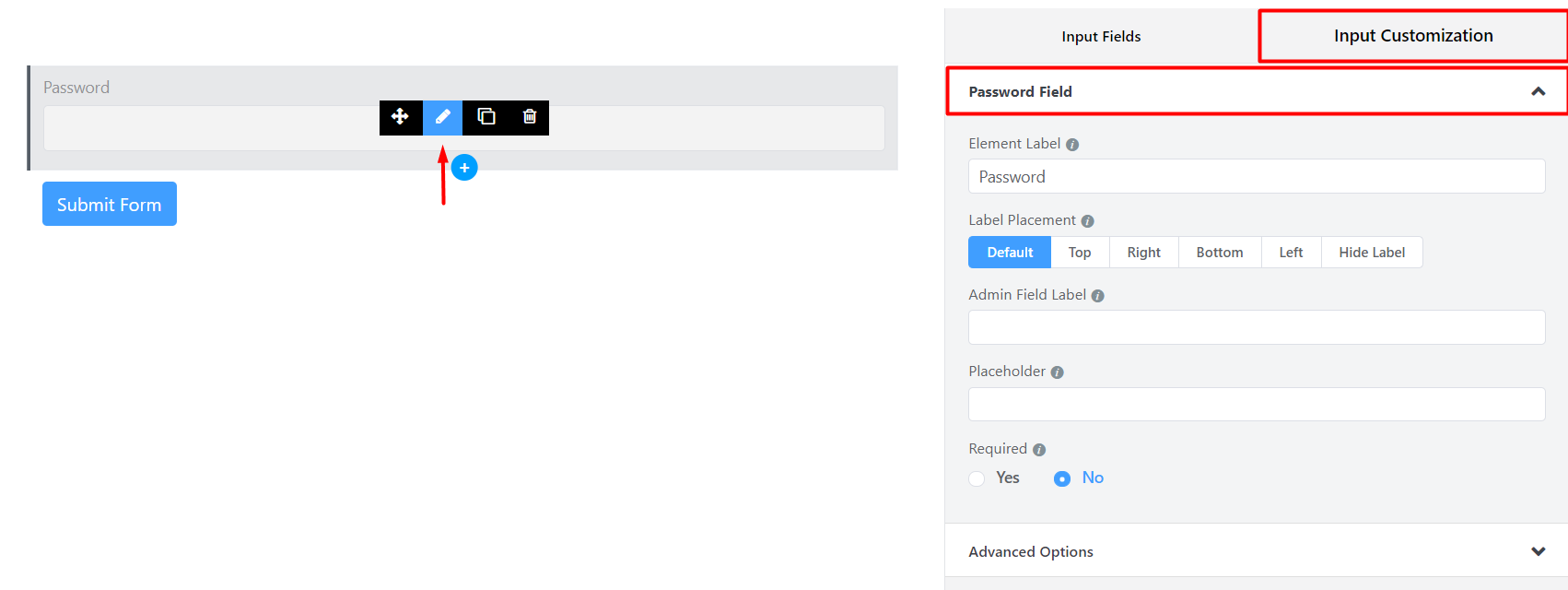
In the Input Customization section, you can customize the Password input field in the following ways. In this section, you will find 2 portions:
- Basic Options
- Advanced Options
Basic Options #
On the right side of the tab, there are some important Basic options which are given below:
- Element Label: This is the text that users will see on the form for the Password input field. You can put any text here that helps to understand the purpose of that field.
- Label Placement: Determine the placement of the label that you set previously concerning the input field. The available options are Top, Left, Right, and Default. All of those are self-explanatory except the Default. What it means is that it will represent your global label placement settings.
- Admin Field Label: If you want to show a different label for your admin users when they view the form submissions, you can configure that. It doesn’t have any actual effect on the form; rather only for administrative purposes.
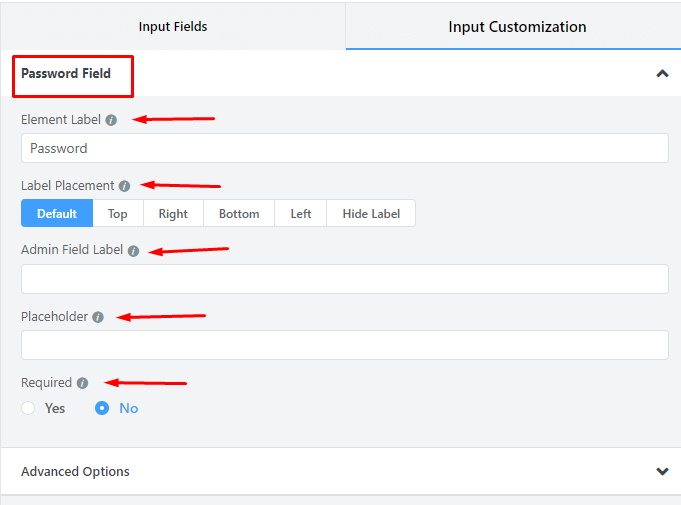
- Placeholder: You can also have a placeholder by which users will perceive the field subject.
- Required: Determine whether the field could be empty or not when the user submits your form by choosing the appropriate option from here.
Advanced Options #
The Advanced options available for the Password input field are as follows:
- Default value: You can manually set any fixed value in your field and pre-populate your input field dynamically by using our available shortcodes.
- Container Class: Use this option to add your custom CSS classes to the field’s wrapper.
- Element Class: Similarly, you can add custom CSS classes to the input field itself.
- Help Message: To guide your user thoroughly, you can use this option. Just add your text here, and it will be shown as a help message to the user.
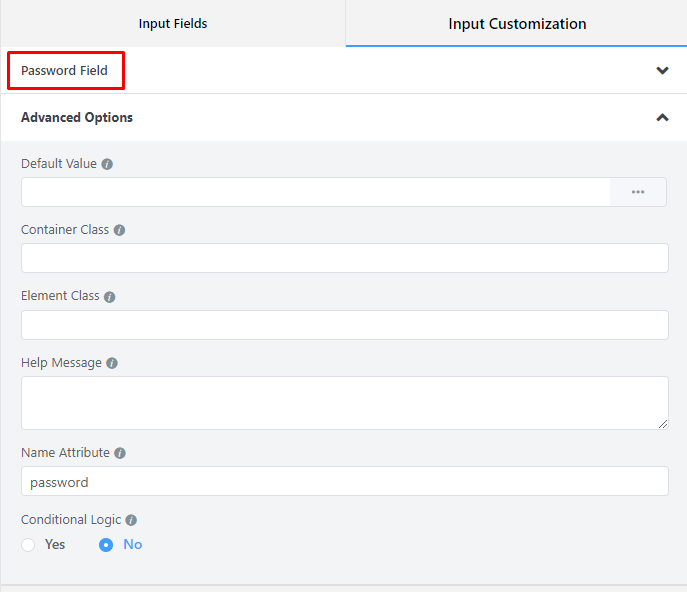
- Name Attribute: The input field’s name attribute is the HTML equivalent of the same name. You don’t need to modify this.
- Conditional Logic: You can create certain rules to dynamically hide/show the input field based on the values from some other fields.
- Save the form when the customization is done.



