Enabling Notification Settings
You can receive on-screen and email notifications for various activities inside Mainflow CRM. You can manage these from Sales > Settings > Notification.
If you want to receive notifications only inside the plugin screen, you must enable Receive app notification.
If you want to receive notifications via email as well, you need to enable the Receive notification email option.
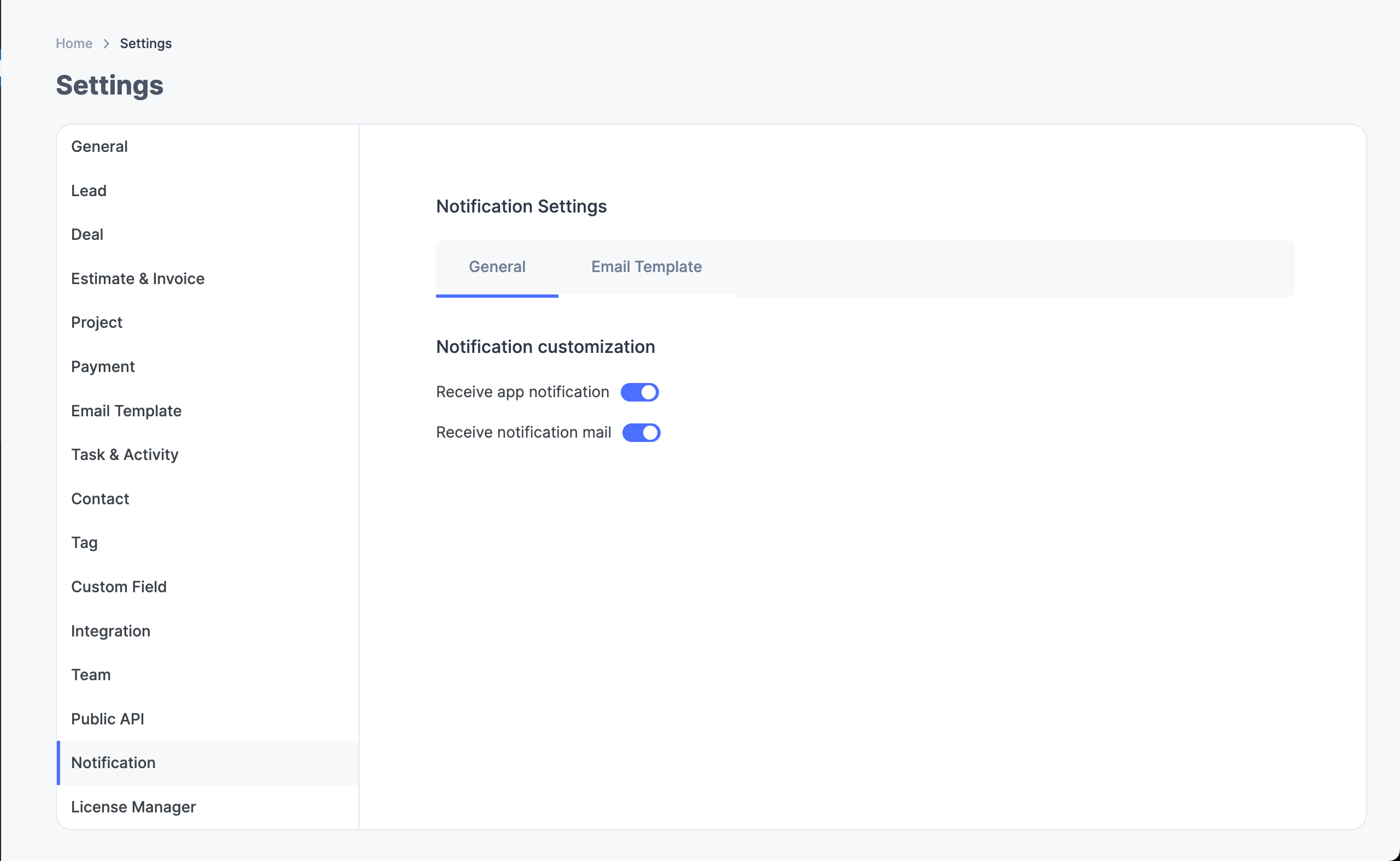
Template Settings
The email notification feature uses a template to arrange information in an expected order. We have provided shortcodes that help you place dynamic information in the email’s subject line and body.
- {org_name} is the name of your company you have added in the General settings of Propovoice.
- {notification} is the type of notification being sent. For example, if you added a new lead, the subject line would say, “John Doe Added a Lead.”
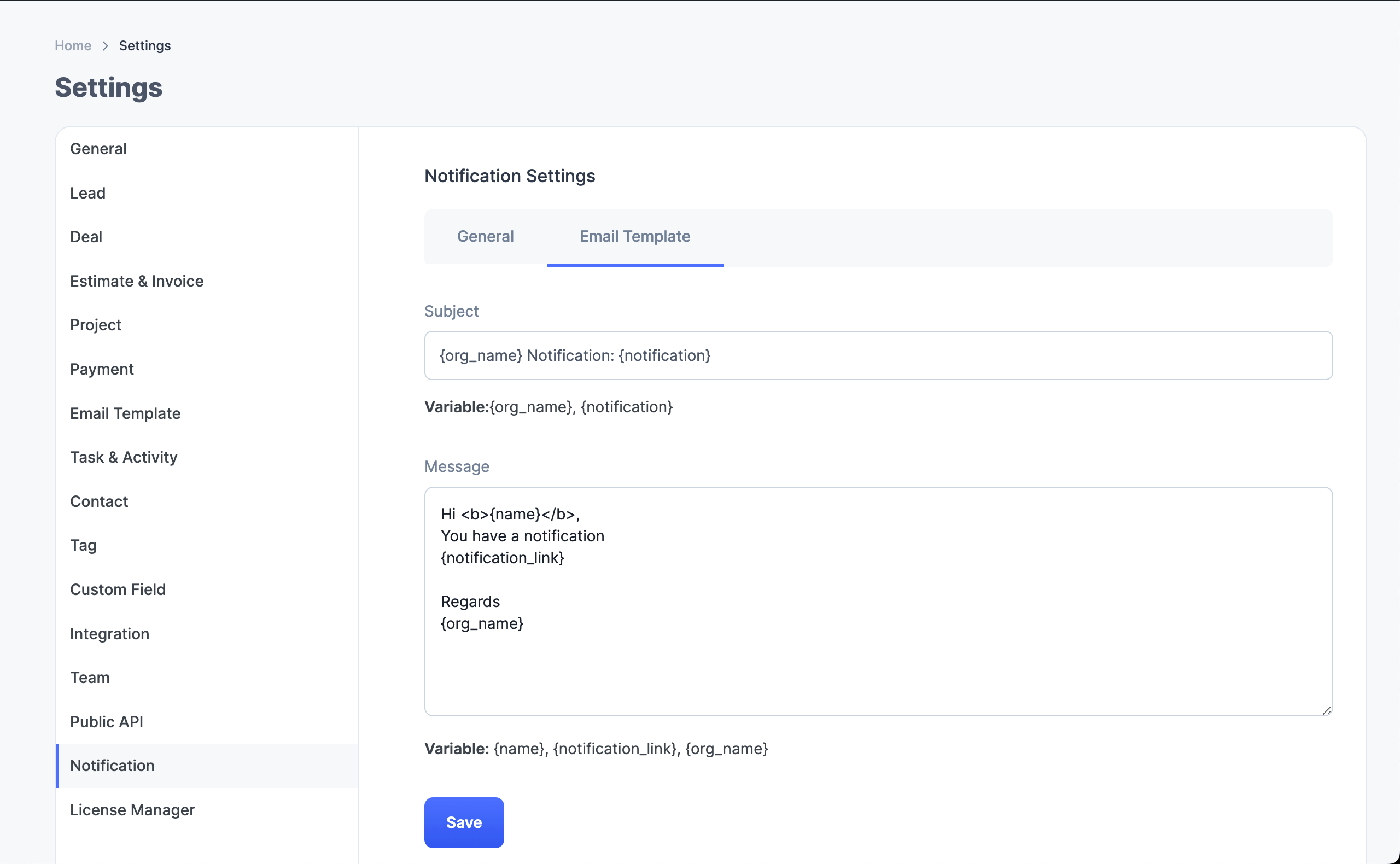
There are some shortcodes for the email body as well. If you want to use custom text and move the link and organization name to different places, you can do that with that help.
- {name} adds the recipient’s name in the email body. This helps to avoid getting caught in the spam folder. We highly encourage you to add each team member’s name while creating a new user.
- {notification_link} adds the specific page URL to see the notification-related activity.
- {org_name} adds the organization’s name you have set in Propovoice’s General settings so that the recipient can identify why they are receiving the email.

