Configuration #
As we use various platforms, services, or even plugins inside our WordPress website we may need to process data from outside of the mainflow and also run Email Campaigns or Automation we may need to capture data from those external services or sources. Receive data from any third-party or external services with the feature of mainflow Incoming Webhook without writing code or running servers.
Go to Global Settings and select Incoming Web Hooks from the left sidebar and click on Create Webhook.

A pop-up will appear and you will need to provide the required details. Give the WebHook a Name as an identifier first, Choose lists and tags for the user who will subscribe through the webhook, and finally give a subscription status to the user. Generally, you want to give the Subscribed status.
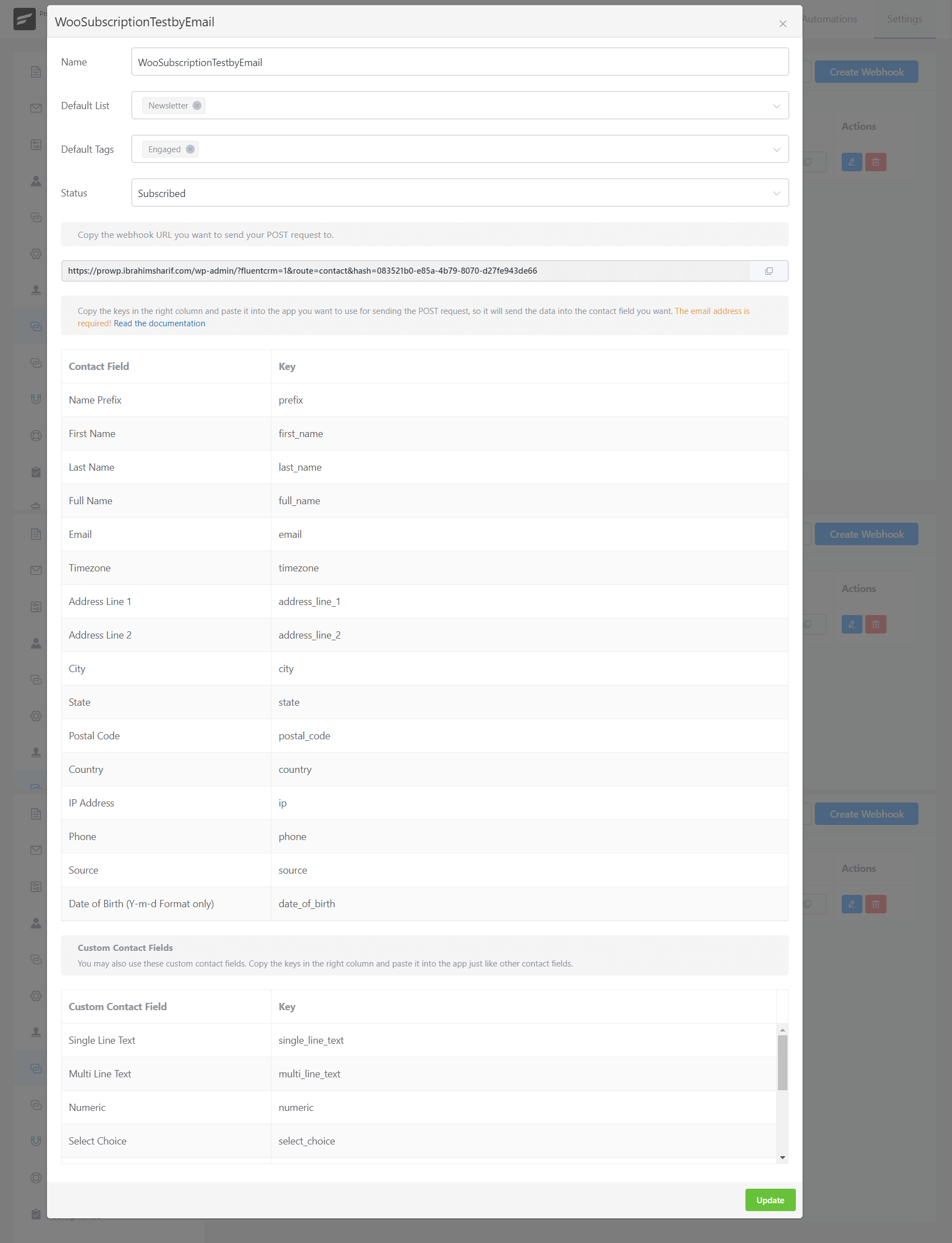
When you are done with the required information click on the Create button. You will be provided a webhook URL that will listen to any incoming request. You will also get the required keys for all available fields to map with. The available General Keys are:
| Contact Field | Key |
| Name Prefix | prefix |
| First Name | first_name |
| Last Name | last_name |
| Full Name | full_name |
| TImezone | timezone |
| Address Line 1 | address_line_1 |
| Address Line 2 | address_line_2 |
| City | city |
| State | state |
| Postal Code | postal_code |
| Country | country |
| IP Address | ip |
| Phone | phone |
| Source | source |
| Date of Birth (Y-m-d Format only) | date_of_birth |
Custom Contact Fields
You may also use these custom contact fields. Copy the keys in the right column and paste them into the app just like other contact fields.

When you are done with setting up the details, please click on the Copy Button to copy the webhook URL to use from your external services or sources to send supported available data to mainflow.
Application #
Please check the below details that are important to work with the mainflow Webhook.
| Method | POST |
| Data Format | JSON |
| JSON Nesting | Not Supported |
| Minimum Field |



