Mainflow offers a comprehensive role-based access control system with five distinct roles, four designated for team members and one specifically tailored for clients. Each role is meticulously defined to cater to the varying needs and responsibilities within the organization. Here’s a detailed overview of the permissions associated with each team member role:
Administrator
The Administrator role is assigned to users who are already recognized as administrators within Mainflow. Upon integration with Propovoice, they retain their administrative privileges without any restrictions.
Permissions
Unlimited access to all functionalities within Propovoice. Administrators wield complete control over the platform, reflecting their overarching role within the WordPress environment.
Admin
This role is designated for users who require comprehensive access to all Sales features.
Permissions
- Unrestricted access to every feature within Sales.
- Exclusive rights to add Managers and Staff to the team, enhancing the collaborative workflow.
- Full visibility into the activities of Managers and Staff, ensuring a transparent operational process.
Manager
Managers are granted extensive access tailored to one or more specific modules within Sales, allowing for a focused oversight of designated areas.
Permissions
- Authority to add Staff members as necessary, facilitating adaptive team scaling.
- Comprehensive oversight of all Staff activities, promoting accountability and informed management.
Staff
The Staff role encompasses a tailored set of permissions focused on individual or multiple modules, with an emphasis on specific tasks.
Permissions
- Limited to viewing personal activity logs, ensuring privacy and focus on assigned responsibilities.
- Restricted visibility means Staff members are unable to see activities or leads added by other Staff, maintaining a clear demarcation of duties.
- No Access to billing part (Estimates and Invoices)
How to Add Team Member
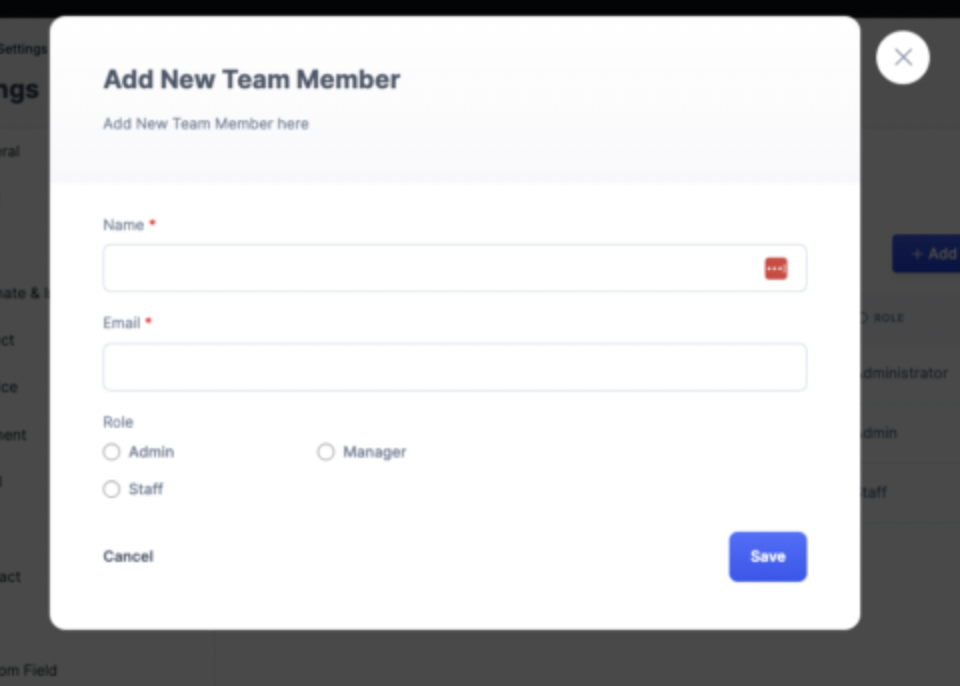
- Go to Sales
- Then Settings > Team tab
- Here you can add role Admin, Manager, and Staff.
